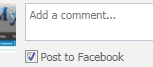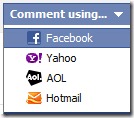I think you saw a many common ways in different
websites to increase a blog or
website traffic , but there is different and simple. It is very common quesion that how to increase blog or
website traffic Now a days
blogging and having
website is common . So it is very to become proffesional
blogger or having more traffic to their websites.
Now i will Tell you some simple steps to do :-
1. Providing interesting and informative information on your
website will
give visitors a reason to seek you out in the future. Also, fresh
content gives new opportunities for
Google to find you. Post blog
entries, write studies and white papers, show some industry statistics -
give them the good stuff! If they have a reason to visit.
2.Use the
social media site www.triberr.com and form a tribe of like
minded marketing folks. Through cross pollination of your blog and those
within the tribe you can target traffic, not to mention increase
Twitter Followers, Google +'s, and
Facebook Likes. Leverage automation
and let dlvr.it do the postings for you through RSS feeds. My traffic
has increased 30% just by belonging to one active tribe.
3.You're the expert and face of your company. The #1 best way to drive
traffic to your site is to create a series of videos. Build a
YouTube Channel, link it to your site and have your SEO people go to town. The
videos are short, upbeat, fun, compelling, interesting clips (about 2
minutes long) telling viewers about what you do - offer information, not
selling. Don't have your cousin's kid do the
videos either
4.Image tagging: We have increased traffic up to 30% on our client
websites by doing this one simple tactic.
Search engines (and humans)
LOVE images. Just look at the meteoric rise of Pinterest. But can
search engines find the images on your site? Not if they aren't
"tagged". Go through your site and make sure every image is tagged with
a proper "title" and "alt-tag" aka "alternate text". This helps
search engines identify and properly index the image, bringing targeted
traffic to your site.
5.Driving visitors to a
website is one of my core skills for the last 16
years. One of my favorite methods is to create a related directory on
your website. For example, if you are selling camping tents, create
directories of well known camping clubs and national parks. Then,
whenever someone is searching for the "Boston Camping Club" or
"Yosemite", your directory page will appear just above or just below the
clubs or park, giving you an unpaid ad in Google.
6.Grow your connections on LinkedIn by joining and interacting in groups.
Each week, post your newsletter article in the discussion area of the
groups and be sure to comment on the comments of others.
7.Offer something exclusive that clients/customers, or potential ones,
can't get from you anyplace else. Whether it's a product, service, white
paper, report, analysis or anything else, make it available only
through your website. Then, use other social and traditional marketing
channels such as
email, social media, networking, snail mail, and
advertising (whatever works for you), to tell them it's available only
on your
website.
8.Use
SEO application software.
9.Optimize your videos on
YouTube by putting your keywords in the title,
description and tags. Put your website URL at the beginning of the video
description. Place your keywords as captions in your video. Put your
URL on a text page at the end of your video.
10.
search drove traffic, slow connections limited the use of images, etc.
Today, with
Stumble,
Pinterest, and other social networks giving you a
half second to grab a viewer's attention, great visual imagery is
essential for gathering "
pins" and "
likes" which will
drive traffic
directly, as well as build a foundation for further SEO improvement.
Great text is still important to keep visitors and search engines, but
great images attract people.